Venus Systems International specializes in virus removal and they have compiled some helpful tips for eliminating viruses on your computer. It is important to understand what a virus is and how it spreads before looking at options for removal. Virus removal is a critical part of maintaining cybersecurity and protecting your devices and data. The process involves several crucial steps, including detection, isolation, removal, cleaning, system restoration, security updates, education, and, prevention. Keeping a system updated helps to close vulnerabilities that viruses can exploit, and regularly scanning the system for any new threats is essential. If a network infection occurs, it is vital to isolate the affected device from the network to prevent further spread. Seek professional assistance if you feel your data is at risk or the infection is too complex to handle yourself. Remember that virus removal is not only about getting rid of the immediate threat, but also about protecting against future infections.

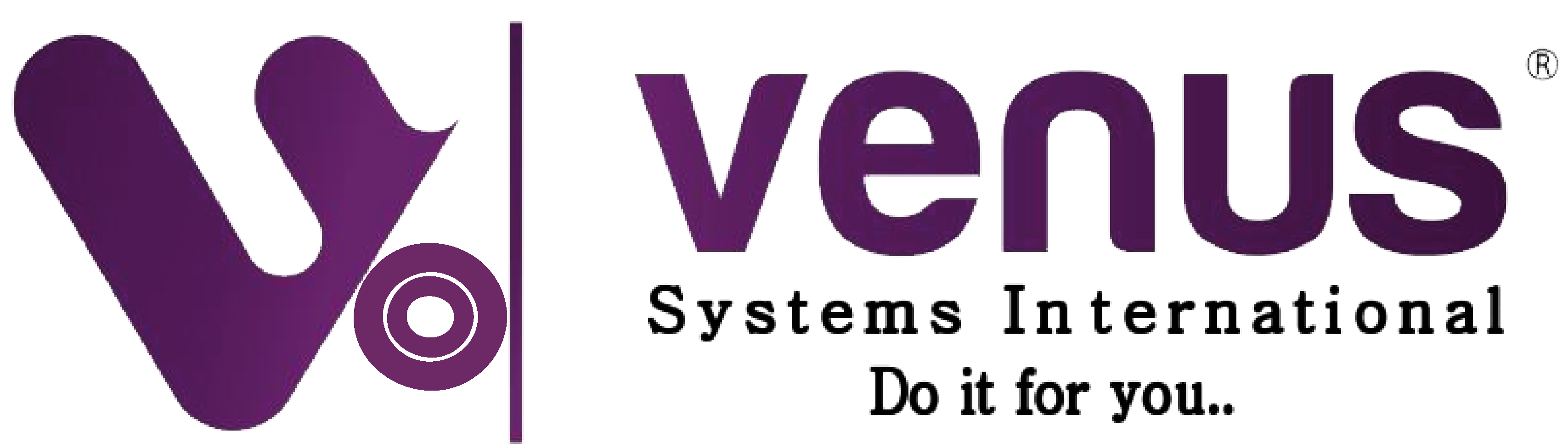
If your computer is running slow, there are several steps you can take to diagnose and resolve the issue. Here are some important tips, along with examples and solutions, to help you speed up your computer:
1. Check for Malware and Viruses
Example: If your computer has become sluggish, malware or viruses might be at fault. These malicious programs can consume system resources.
Solution: Run a full system scan using reputable antivirus software like Windows Defender, Norton, or Malwarebytes. Regular scans can prevent infections from slowing down your system.
2. Manage Startup Programs
Example: If your computer takes a long time to start up, too many programs might be launching at boot.
Solution: Disable unnecessary startup programs. On Windows, press Ctrl + Shift + Esc to open Task Manager, go to the Startup tab, and disable non-essential programs.
3. Free Up Disk Space
Example: Low disk space can cause your computer to slow down, especially if your system drive (usually C:) is nearly full.
Solution: Delete unnecessary files, uninstall unused programs, and use tools like Disk Cleanup (Windows) or CleanMyMac (Mac) to remove temporary files and system junk.
4. Update Software and Drivers
Example: Outdated software or drivers can cause performance issues.
Solution: Ensure your operating system, software, and drivers are up-to-date. On Windows, you can update drivers via Device Manager or use Windows Update.
5. Check for Resource-Hogging Processes
Example: Some programs or background processes might be using excessive CPU, RAM, or disk resources.
Solution: Use Task Manager (Windows) or Activity Monitor (Mac) to identify and close resource-hogging processes. If a specific application is always consuming resources, consider reinstalling or updating it.
6. Upgrade Hardware
Example: If your computer is older, it may be struggling to keep up with modern software demands.
Solution: Consider upgrading your RAM or switching to a Solid State Drive (SSD). For instance, upgrading from 4GB to 8GB of RAM can significantly improve multitasking performance.
7. Adjust Visual Effects
Example: Fancy animations and visual effects can slow down performance, especially on older systems.
Solution: On Windows, go to System > Advanced system settings > Performance settings, and choose “Adjust for best performance.” On a Mac, reduce transparency and motion effects in System Preferences > Accessibility.
8. Check for Overheating
Example: If your computer gets hot and slows down, it might be overheating.
Solution: Clean the dust from your computer’s fans and vents. Consider using a cooling pad for laptops or reapplying thermal paste on the CPU for desktops.
9. Reinstall the Operating System
Example: If your computer is still slow after trying everything else, your operating system might be cluttered or corrupted.
Solution: Back up your important data and perform a clean installation of the operating system. This will give your computer a fresh start and eliminate any software-related issues.
By following these tips and solutions, you can troubleshoot and resolve common causes of a slow computer, helping to restore its performance and efficiency.